Tableau is a powerful data visualization tool that enables users to analyze and understand their data in a visually appealing way. One of the key tasks in data analysis is counting the number of times a specific value appears in a column. In this article, we will look at how to count the number of times the same value appears in a Tableau column.
Step 1: Connect to Data The first step in counting the times the same value appears in a Tableau column is to connect to your data source. Tableau supports multiple data sources such as Excel, CSV, and SQL databases. To connect to your data, click on the "Data" menu and select "Connect to Data."
Step 2: Create a Worksheet Once connected to your data, you need to create a worksheet. To do this, click on the "Worksheet" menu and select "New Worksheet."
Step 3: Drag and Drop Fields Next, you need to drag and drop the field you want to count the number of times a specific value appears. In this example, we'll use a "Product" field.
Step 4: Count the Number of Times a Specific Value Appears. To count the number of times a specific value appears in a Tableau column, you need to use the "COUNTD" function. To do this, right-click on the field in the "Columns" shelf and select "Measure." In the "Measure" dialog box, select "Count Distinct." This will give you the number of times a specific value appears in the column.
Step 5: Customize the Chart Finally, you can customize the chart by changing the colors, adding a title, and modifying the axis labels. To do this, click on the "Marks" card and select "Label."
In conclusion, counting the times, the same value appears in a Tableau column is a simple process that helps you understand your data better. Following the steps outlined in this article, you can create interactive and visually appealing charts highlighting the number of times a specific value appears in your data.

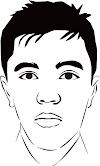
0 Komentar