Oracle SQL Developer is a free and fully-featured integrated development environment (IDE) specifically designed for working with Oracle databases. It provides various database development tools, including generating an entity-relationship (ER) diagram.
Here's an example of how to generate an ER diagram using Oracle SQL Developer:
Here's an example of how to generate an ER diagram using Oracle SQL Developer:
- Open Oracle SQL Developer and connect to your database.
- Go to the "Database" menu, then select "Data Modeler" and "Open Data Modeler."
- In the Data Modeler window, select "New Diagram" from the "File" menu or click the "New Diagram" button in the toolbar.
- In the "New Diagram" dialog box, select "Entity Relationship" as the diagram type, then click "OK."
- To add tables to the ER diagram, you have two options:
- Drag and drop tables from the "Connections" pane on the left side of the window to the diagram area.
- Click the "Add Tables" button in the toolbar, then select the tables you want to add to the diagram.
- Once you've added the tables, you can use the "Reverse Engineer" option to create relationships between the tables based on the foreign key constraints defined in the database.
- Once the relationships are established, you can use the various options in the "Diagram" menu or the context menu to customize the appearance of the ER diagram, such as changing the font size, adding labels, or adjusting the diagram's layout.
- You can also use the "Print" option from the "File" menu or the context menu to generate a report of the ER diagram.

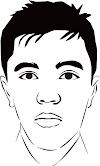



0 Komentar