Tableau is a powerful data visualization tool that allows users to create interactive dashboards, reports, and charts. One of the features of Tableau is the ability to plot multiple lines in a single graph. This article will look at how to plot multiple lines in Tableau.
Step 1: Connect to Data The first step in plotting multiple lines in Tableau is to connect to your data source. Tableau supports multiple data sources such as Excel, CSV, and SQL databases. To connect to your data, click on the "Data" menu and select "Connect to Data."
Step 2: Create a Worksheet. After connecting to your data, you need to create a worksheet. To do this, click on the "Worksheet" menu and select "New Worksheet."
Step 3: Drag and Drop Fields Next, you must drag and drop the fields you want to plot on the X and Y axes. In this example, we'll use "Year" as the X-axis and "Sales" as the Y-axis.
Step 4: Plot Multiple Lines To plot multiple lines, you must drag and drop a second field to the "Color" shelf. We'll use "Region" in this example as the color field. This will automatically create separate lines for each region.
Step 5: Customize the Chart Finally, you can customize the chart by changing the colors, adding a title, and modifying the axis labels. To do this, click on the "Marks" card and select "Label."
In conclusion, plotting multiple lines in Tableau is a simple process that allows you to visualize your data meaningfully. By following the steps outlined in this article, you can create interactive and visually appealing charts to help you better understand your data.
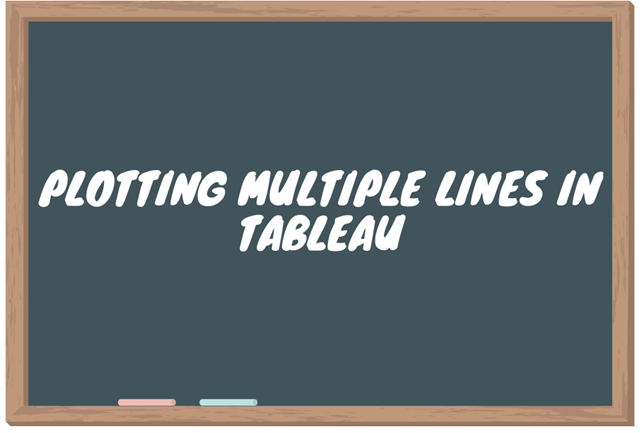
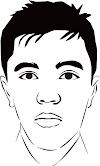



0 Komentar