Data labels in Tableau Desktop can be added to a box plot to provide more context and detail about the data. This article will explore how to add data labels to a box plot in Tableau Desktop.
- Create a Box Plot: To add data labels to a box plot, create a box plot in Tableau Desktop. To do this, drag a dimension to the Rows or Columns shelf, then drag a measure to the Marks card. Select the "Box Plot" mark type from the drop-down menu.
- Add Data Labels: To add data labels to the box plot, right-click the mark and select the "Add Label" option. By default, the median value of each box plot will be displayed as a data label.
- Customize Data Labels: Right-click the data label and select the "Label" option to customize the data labels. In the Label dialog box, you can change the font, size, color, and format of the data label and choose which values to display.
- Show Data Labels for Outliers: To show data labels for outliers in the box plot, right-click the mark and select the "Outlier" option. Then, select the "Label" option from the drop-down menu to add data labels to the outliers.
- Format Data Labels: You can use the Formatting options in the Label dialog box to format the data labels. You can change the font, size, and color of the data label, background color, and border.
In conclusion, adding data labels to a box plot in Tableau Desktop is a simple process. Following the steps outlined in this article, you can quickly add data labels to your box plot, providing additional context and detail about your data. Customizing the data labels, such as font, size, and format, allows you to tailor the data labels to your specific needs and make the most out of your visualization.
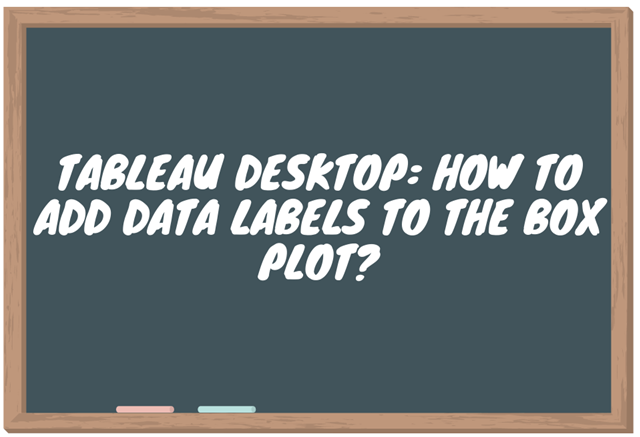
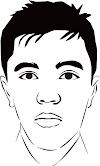



0 Komentar