Yes, in Tableau, it is possible to hide or unhide a column of data within a worksheet, similar to Excel. This can be useful when you want to temporarily remove a column from your visualization or focus on a specific set of columns. This article will explore how to hide or unhide columns in Tableau.
- Right-click the column header: To hide a column in Tableau, right-click and select the "Hide" option. The column will be removed from the worksheet, and the data will no longer be displayed.
- Show/Hide Columns in the Data pane: To unhide a column, go to the Data pane, right-click the column header, and select the "Show" option. The column will be added back to the worksheet, and the data will be displayed.
- Using the Drop-Down Menu: You can hide or unhide columns using the drop-down menu in the column header. Click the drop-down arrow in the column header and select the "Hide" or "Show" option.
- Keyboard Shortcut: You can use the keyboard shortcut to hide or unhide columns quickly. To hide a column, select the column and press the "Control" + "Shift" + "H" keys. To unhide a column, go to the Data pane, right-click the column header, and select the " Show" option.
In conclusion, hiding or unhiding columns in Tableau is a straightforward process. Using the steps outlined in this article, you can easily remove or add columns to your visualization, making it easier to focus on the data you want to analyze.
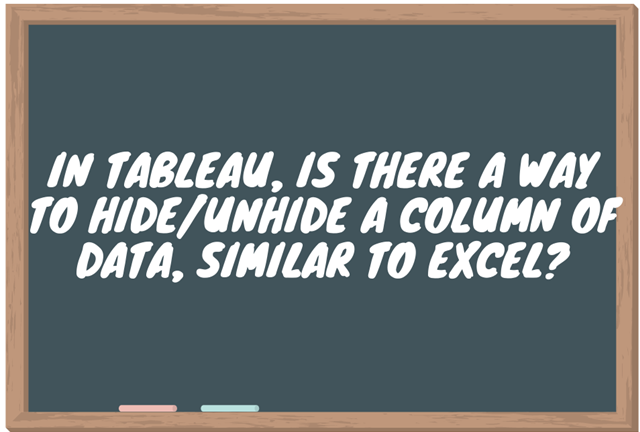
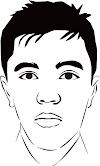



0 Komentar