Tableau is a powerful data visualization tool that enables users to analyze and understand their data in a visually appealing way. One of the common issues users face is that Tableau tables hide categories with no data. This can make it challenging to understand the complete picture of your data. In this article, we will look at how to prevent Tableau from hiding categories with no data.
Step 1: Connect to Data
The first step in preventing Tableau from hiding categories with no data is connecting to your source. Tableau supports multiple data sources such as Excel, CSV, and SQL databases. To connect to your data, click on the "Data" menu and select "Connect to Data".
Step 2: Create a Worksheet
Once you have connected to your data, you need to create a worksheet. To do this, click on the "Worksheet" menu and select "New Worksheet."
Step 3: Drag and Drop Fields
Next, you need to drag and drop the fields you want to visualize in the table. In this example, we'll use "Region" and "Sales."
Step 4: Modify Null values
To prevent Tableau from hiding categories with no data, you need to modify the Null values in your data. To do this, right-click on the field in the "Columns" or "Rows" shelf and select "Filter." In the "Filter" dialog box, select "Filter for Null values."
Step 5: Update Null Values
In the "Update Null Values" dialog box, specify the value you want to replace the Null values with. This will prevent Tableau from hiding categories with no data in your table.
Step 6: Customize the Table
Finally, you can customize the table by changing the colors, adding a title, and modifying the axis labels. To do this, click on the "Marks" card and select "Label."
In conclusion, preventing Tableau from hiding categories with no data is a simple process that helps you better understand your data. By following the steps outlined in this article, you can create interactive and visually appealing tables that highlight your data in a meaningful way, even if the categories have no data.
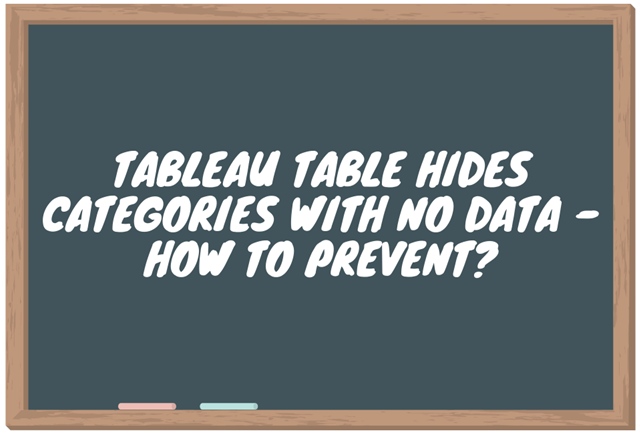
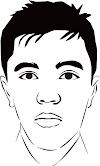
0 Komentar